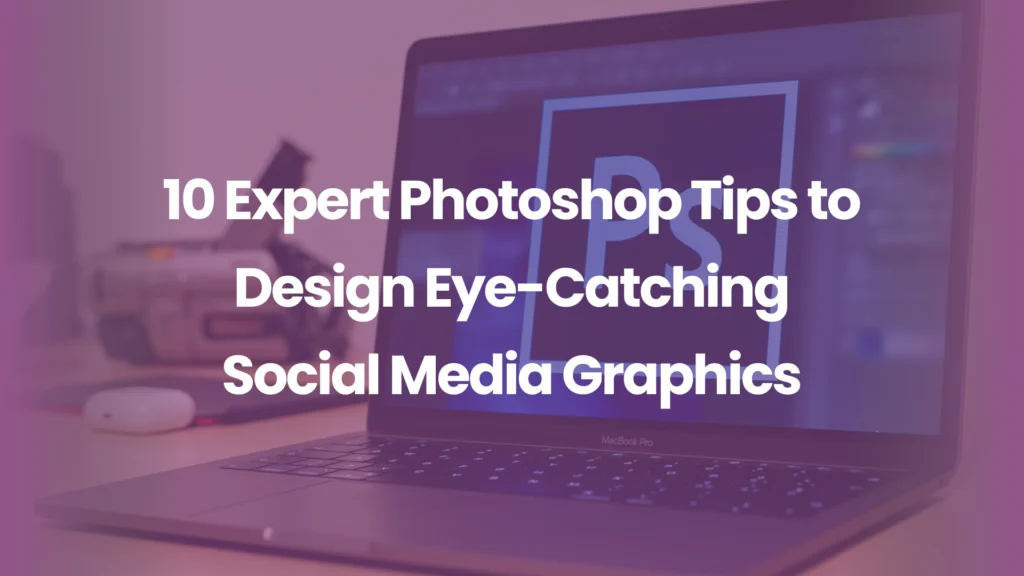
- Byte Legions
- Graphic Designing
Introduction
Ever scrolled through Instagram or Facebook and stopped dead in your tracks because a graphic practically screamed “look at me”? That’s the magic of combining strong design skills with Photoshop mastery. In this guide, we’re diving deep into 10 game-changing Photoshop tips that will make your social media graphics impossible to ignore.
Why Photoshop Still Rules in Social Media Design
While Canva and other quick tools are great for beginners, Photoshop offers unrivaled flexibility, precision, and customization. If you want to stand out in a sea of templates, mastering Photoshop is your golden ticket.
Tip #1 – Master Smart Objects for Non-Destructive Editing
Smart Objects let you edit without permanently changing your original layer. This means you can scale, warp, and apply filters without losing quality. It’s like having a “design safety net.”
Tip #2 – Use Layer Masks Instead of Erasers
Instead of deleting pixels forever, use layer masks to hide them. This gives you the freedom to make changes later without starting from scratch—a lifesaver for last-minute client tweaks.
Meet our team of Professional Social Media Visual Design Specialists and discover how we bring your brand’s vision to life.
Tip #3 – Harness the Power of Adjustment Layers
Adjustment Layers allow you to tweak colors, brightness, and contrast without damaging the original image. Plus, you can apply these adjustments selectively for a more professional touch.
Tip #4 – Create Stunning Text Effects with Layer Styles
Adding Shadows and Glows
Drop shadows and outer glows can make your text pop, adding depth and readability.
Using Gradient Overlays
Gradients create a modern, dynamic look that instantly elevates your text. Perfect for attention-grabbing headlines.
Tip #5 – Leverage Custom Brushes for Unique Designs
Custom brushes let you paint textures, patterns, and effects that set your graphics apart. From splatters to sparkles, the possibilities are endless.
Tip #6 – Play with Blending Modes for Creative Results
Experiment with Multiply, Overlay, and Screen to combine images and textures in artistic ways. This can transform a basic design into a visual masterpiece.
Tip #7 – Utilize Guides and Grids for Perfect Alignment
A well-aligned design feels professional and balanced. Guides and grids help ensure your elements are in harmony—especially important for carousel posts.
Tip #8 – Export for Web with Optimal Quality and Size
Understanding File Formats
JPEG for photos, PNG for transparency, and WebP for modern compression.
Balancing Quality vs. Speed
Remember: huge files slow down load times, which can cost you engagement.
Tip #9 – Speed Up Workflow with Photoshop Actions
Automate repetitive tasks like resizing, applying filters, or exporting in different formats. This not only saves time but keeps your work consistent.
Tip #10 – Use Creative Filters for Artistic Impact
From oil paint effects to blur filters, Photoshop’s filter gallery can turn an ordinary image into a showstopper. Just don’t overdo it—subtlety often wins.
Bonus Tip – Keep It Consistent Across Platforms
Consistency in colors, fonts, and tone helps strengthen brand recognition. A cohesive feed looks more professional and appealing.
How Creative Social Media Graphic Design Experts Apply These Tips
The best designers know that Photoshop isn’t just about making things look “pretty.” It’s about telling a story, guiding the viewer’s eye, and making a brand unforgettable. They blend these techniques seamlessly to produce content that not only looks great but also drives engagement.
Conclusion
Photoshop is a powerhouse that, when mastered, can turn your social media game from average to extraordinary. Whether you’re designing ads, posts, or stories, these tips will help you craft visuals that demand attention.
🎨 Ready to create scroll-stopping graphics? Book your design consultation today and bring your vision to life!
Frequently Asked Questions
Q1: Do I need to be a Photoshop expert to use these tips?
Not at all! Even beginners can apply these techniques with a bit of practice.
Q2: Can these tips work for both personal and business accounts?
Yes, they work for any account aiming to improve visual impact.
Q3: Are Photoshop alternatives good enough?
They can be, but they often lack the deep customization Photoshop offers.
Q4: How often should I update my social media designs?
Refresh every few months to stay current with trends.
Q5: What’s the most important tip for beginners?
Learn non-destructive editing (Smart Objects & Layer Masks) from the start—it’ll save you countless headaches.
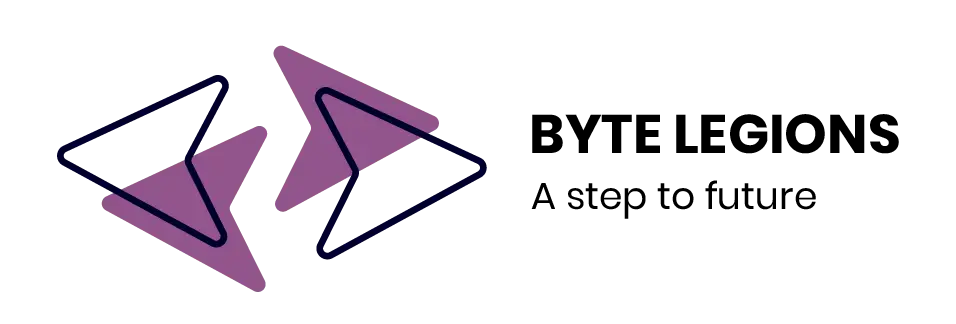
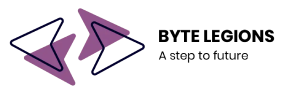





Comments are closed