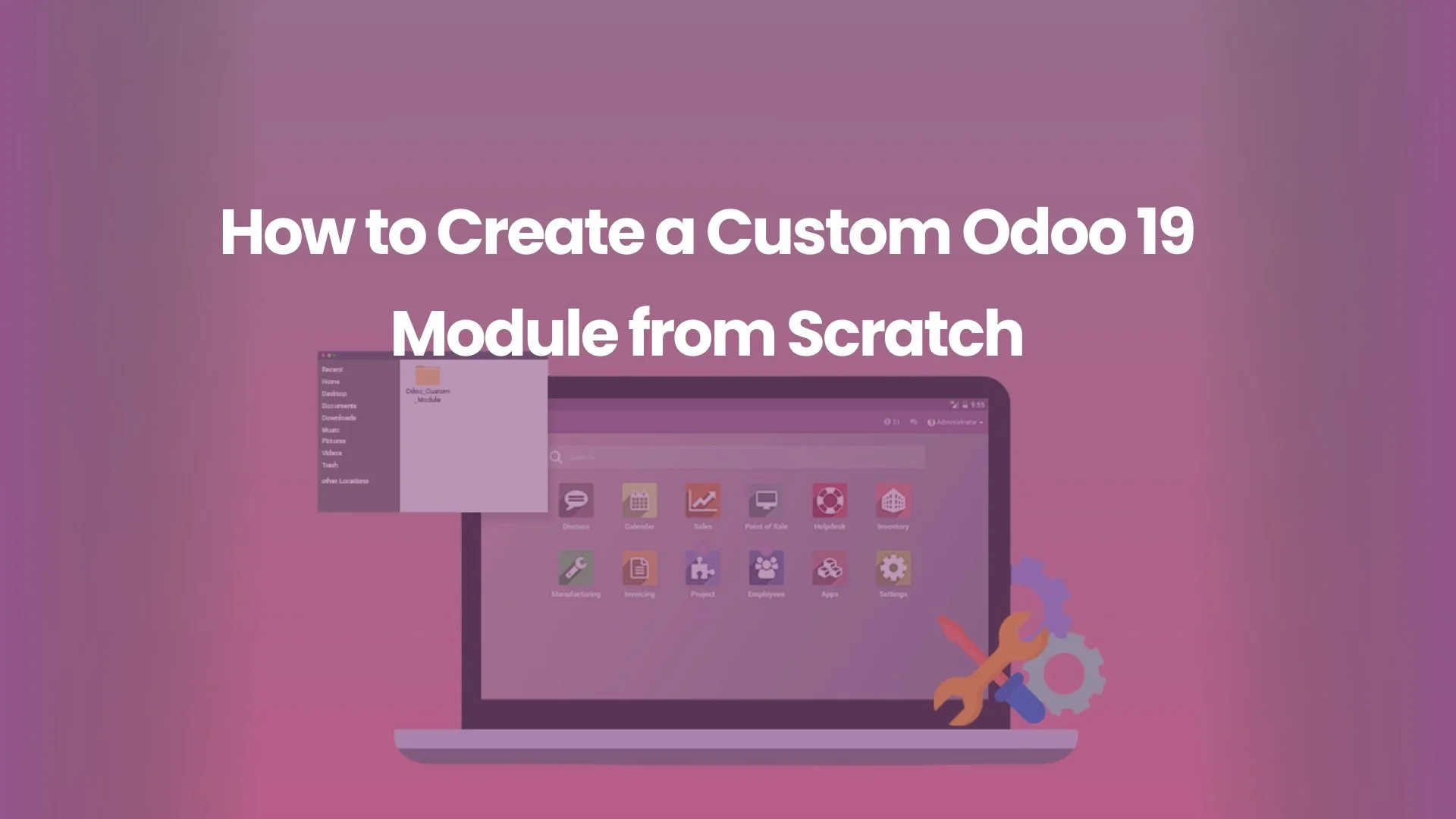
- Byte Legions
- Odoo Technical
Introduction
Odoo is a powerful ERP system used by businesses of all sizes to manage everything from accounting to inventory, CRM, and human resources. While Odoo offers a wide range of built-in features, it is also highly customizable. One of the key ways to extend Odoo’s capabilities is by creating custom modules. Custom modules allow businesses to tailor the system to their specific needs, ensuring it works seamlessly with their processes.
In this article, we will walk you through how to create a custom Odoo 19 module from scratch. Whether you’re looking to develop a new module to fit your business processes, or just trying to enhance existing functionality, this step-by-step guide will help you get started with Odoo module development.
Prerequisites for Creating a Custom Odoo 19 Module
Before diving into the development process, you need to ensure that you have the necessary prerequisites in place.
- Basic Knowledge of Python and XML: Odoo development relies heavily on Python for backend logic and XML for frontend views. Having a basic understanding of both languages is essential for creating effective custom modules.
- Installing Odoo 19: Make sure that you have Odoo 19 installed and running on your local machine or server. You’ll need access to the Odoo framework to create and test your custom module.
- Setting Up Your Development Environment: A proper development environment is crucial for module creation. This includes installing a suitable code editor, setting up a local server, and having access to a version control system like Git.
Step 1: Setting Up the Odoo Development Environment
To start developing custom Odoo modules, you’ll first need to set up your development environment properly.
- Installing Required Tools and Libraries:
You’ll need Python (version 3.6 or higher) and several Python libraries to get started. Install Odoo 19, set up a virtual environment, and install the necessary dependencies using pip:
pip install -r requirements.txt
- Setting Up a Local Server:
To test your modules locally, you need to set up a server where Odoo will run. You can use tools like Docker or directly install PostgreSQL (required for Odoo’s database) and Odoo on your local machine. - Preparing Your Workspace:
Create a directory to store your custom modules. Typically, this is done under the “addons” folder within the Odoo directory. Ensure that your development environment is properly linked to Odoo’s framework.
Step 2: Creating a New Odoo Module
Now that your development environment is ready, it’s time to create your first custom module in Odoo.
- Initializing Your First Custom Module:
Begin by creating a new directory in the Odoo “addons” folder. Name the folder according to the module you’re creating (e.g., “library_management“). In this folder, you’ll create several important files, including the module manifest. - Understanding the Odoo Module Structure:
An Odoo module typically consists of:- models/: Python files defining the business logic and database models.
- views/: XML files defining the user interface (UI) views.
- controllers/: (Optional) Python files for handling HTTP requests and routes.
- security/: Defines user access rights and security rules.
- data/: (Optional) Contains default data like menu items or records.
- The Module Manifest File:
The manifest file (__manifest__.py) is essential for the module to be recognized by Odoo. Here’s an example of a simple manifest:
{
‘name’: ‘Library Management’,
‘version’: ‘1.0’,
‘depends’: [‘base’],
‘author’: ‘Your Name’,
‘description’: ‘Manage books and libraries.’,
‘data’: [‘views/library_view.xml’],
}
Creating Models for Your Module
In Odoo, models represent the business logic and database structure. Let’s create a simple model for managing books in our “Library Management” module.
- Using Odoo ORM for Models:
Odoo’s Object-Relational Mapping (ORM) makes it easy to define models. Models are written in Python and are mapped to database tables. - Defining Fields and Relationships:
The fields in your models define the data you want to store. For example, a book model might have fields like name, author, and publish date:
class Book(models.Model):
_name = ‘library.book’
_description = ‘Book in Library’
name = fields.Char(‘Book Title’)
author = fields.Char(‘Author’)
published_date = fields.Date(‘Published Date’)
- Writing Python Code for Models:
Your business logic, like adding methods or actions, can also be added in the model file. For instance, you can add a method to check if a book is overdue:
def is_overdue(self):
return self.published_date < fields.Date.today()
Step 3: Designing Views for Your Custom Module
Once your models are defined, you’ll need to create views to display the data to the user.
- Overview of Odoo Views:
Odoo supports several types of views including:- Form View: To edit records.
- List View: To display records in a tabular format.
- Kanban View: For visually representing records.
- Creating Form Views, List Views, and Kanban Views:
For example, here’s how you would create a form view to manage book records:
<record id=”view_book_form” model=”ir.ui.view”>
<field name=”name”>library.book.form</field>
<field name=”model”>library.book</field>
<field name=”arch” type=”xml”>
<form>
<sheet>
<group>
<field name=”name”/>
<field name=”author”/>
<field name=”published_date”/>
</group>
</sheet>
</form>
</field>
</record>
- Using XML to Define Views:
You can define all your views in XML files inside the views/ directory. This can include form views, list views, and even action menus.
Recommended Reads: Discover how to efficiently manage inventory and warehouses in Odoo, streamlining your business operations and improving stock control.
Step 4: Adding Custom Business Logic to Odoo Modules
With your models and views in place, it’s time to add some business logic to your custom module.
- Integrating Custom Python Logic into Models:
You can add Python functions or methods to models to control how the data is handled. For instance, adding a method to calculate overdue fines for late books. - Creating Methods and Actions:
For example, adding an action button to the form view that marks a book as checked out:
@api.multi
def action_check_out(self):
self.state = ‘checked_out’
Step 5: Customizing the User Interface (UI) in Odoo
To make your custom module more user-friendly, you might want to add some customizations to the user interface (UI).
- Customizing Odoo’s Web Interface:
You can tweak Odoo’s default web interface using QWeb templates for reports or views. - Working with QWeb Templates:
QWeb is Odoo’s templating engine. For instance, if you want to print a report, you’ll use QWeb templates to define the structure and layout. - Adding CSS/JS for Custom UI:
You can include custom CSS or JavaScript files to enhance the functionality or appearance of the module. These can be added under the static/ directory.
Step 6: Testing Your Custom Module
Once your module is developed, it’s essential to test it to ensure everything works as expected.
- How to Install and Test Custom Modules:
You can install custom modules through the Odoo interface by navigating to the Apps menu, clicking on “Update Apps List,” and then searching for your module. - Debugging and Error Handling:
Make sure to test each feature of the module to ensure it’s functioning correctly. Use Odoo’s logging system to track down errors. - Ensuring Module Compatibility:
As your module evolves, you’ll need to ensure it remains compatible with newer versions of Odoo. Regular updates are essential.
Step 7: Installing and Managing Custom Odoo Modules
Once your module is ready for deployment, follow these steps to install and manage it effectively.
- How to Install Your Custom Module:
Use the Odoo Apps interface to install your module. You can also install it from the command line using -u module_name. - Managing Dependencies Between Modules:
If your custom module relies on other Odoo modules, be sure to declare them in the ‘depends’ field in the manifest file. - Updating and Maintaining Custom Modules:
Periodically check for updates or bugs and push changes to keep the module in sync with your Odoo system.
Step 8: Advanced Odoo Customizations
For more complex business needs, Odoo allows you to develop advanced customizations.
- Developing Custom Odoo CRM Modules:
CRM functionality can be extended to track specific customer data, sales stages, or custom workflows. - Customizing Odoo for Business-Specific Needs:
Odoo is flexible enough to accommodate unique business requirements. Whether it’s inventory management, HR, or accounting, you can easily create modules to fit your needs. - Building Odoo Mobile-Friendly Apps:
Odoo’s mobile app customization allows businesses to create responsive applications that work seamlessly on mobile devices.
Conclusion
Developing custom Odoo modules can be a powerful way to tailor the ERP system to your specific business needs. Whether you are enhancing functionality for CRM, inventory management, or accounting, Odoo provides a flexible platform for creating custom Odoo 19 applications. By following the steps outlined in this guide, you’ll be well on your way to creating custom modules that add real value to your business operations.
Unlock the full potential of your business with custom Odoo modules—contact us today to get started on building a tailored solution that fits your needs!
FAQs
1. What skills are needed to develop Odoo 19 modules?
Basic knowledge of Python and XML is necessary for developing custom modules in Odoo.
2. How can I test custom Odoo modules before going live?
You can install your custom module in a local Odoo instance and test all the features before deploying it in production.
3. Can I create mobile-friendly Odoo apps?
Yes, Odoo allows customization for mobile apps to create responsive, mobile-friendly solutions.
4. How do I add custom business logic to Odoo modules?
Custom business logic is added directly into the model files using Python code to define methods and actions.
5. What is the process to install custom Odoo modules in the ERP system?
Custom modules can be installed through the Odoo Apps menu, or via the command line, using the -u command.
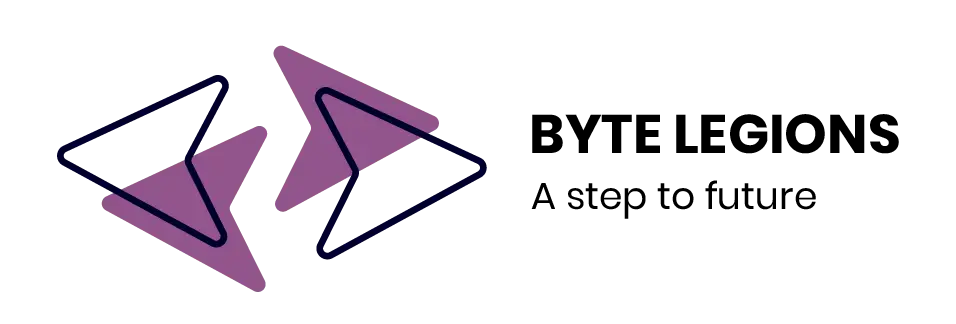
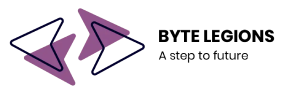




Comments are closed