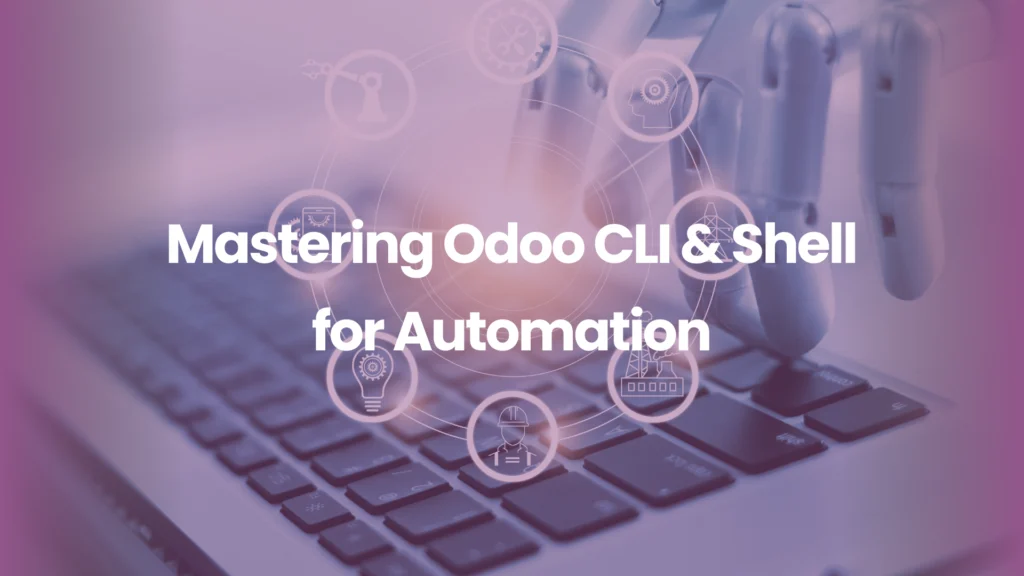
- Byte Legions
- Odoo Technical
Introduction: Why Automation Matters for Growing Businesses
Small and medium businesses (SMBs) in Australia and the US are increasingly turning to Odoo Customization Services to streamline operations, cut costs, and scale efficiently. Yet, many companies underutilize one of Odoo’s most powerful features: the Command Line Interface (CLI) and Shell.
The problem? Business owners often rely only on Odoo’s graphical interface, missing out on automation opportunities that could save 20–30% in operational costs. For IT teams and consultants, mastering the Odoo CLI unlocks a level of efficiency that can mean the difference between a slow, error-prone workflow and a fully automated system.
This article explains how businesses can leverage the Odoo CLI & Shell for automation, backed by real-world examples, industry-specific use cases, and actionable takeaways.
1. Understanding Odoo CLI & Shell in Plain Terms
The Odoo CLI (Command Line Interface) and Shell are tools that allow direct interaction with Odoo’s backend. Instead of relying solely on menus and clicks, you can:
- Run batch operations
- Manage databases
- Automate repetitive tasks
- Debug modules and scripts
Think of it as the “power steering” of Odoo — it makes navigation smoother and more precise, especially when dealing with complex customizations.
💡 Example: A logistics company in Melbourne needed to update product prices for 12,000 SKUs. Doing this manually through the Odoo interface would take days. Using a single CLI script, the update was executed in under 20 minutes.
2. Key Business Use Cases for Odoo CLI Automation
a) Database Management at Scale
For businesses expanding across multiple regions, managing databases can get complex.
- CLI Command: odoo-bin -d <dbname> -u all
- Use Case: Automatically update all modules after a new customization is deployed.
💡 Case Study: A retail chain in the US automated nightly database backups via the CLI. This reduced downtime risks by 45% compared to manual backups.
b) Automated User and Access Management
Growing teams mean more user roles and permissions.
- CLI Automation: Create users, assign roles, and revoke access in batches.
- Business Benefit: Faster onboarding and compliance adherence.
💡 Example: An accounting firm using Odoo automated access removal for employees who left the company. This ensured compliance with US SOX regulations while saving ~12 hours of admin work per month.
c) Data Import & Cleanup
Every business faces the challenge of messy Excel files or CSV imports.
- CLI Solution: Automate large-scale data imports and validation.
- Impact: Reduces human error and accelerates migration.
💡 Case Study: A Brisbane-based distributor imported 50,000 product records with structured categories via CLI. Manual import would have taken 2 weeks; automation completed the process in 2 hours.
d) Scheduled Reports & Analytics
Business leaders want insights on-demand.
- CLI Customization: Automate the generation and emailing of financial reports.
- Practical Impact: Cuts reporting time by 70% while ensuring decision-makers have updated data.
3. Common Challenges and How to Solve Them
Challenge | Solution via CLI & Shell |
Complexity for non-technical staff | Use CLI scripts packaged with step-by-step documentation |
Risk of misusing commands | Implement access controls and limit CLI usage to admins |
Script errors during execution | Use Odoo Shell with Python’s error handling for safer testing |
Maintaining consistency across environments | Automate deployment with CLI commands integrated into CI/CD pipelines |
💡 Tip: Always test scripts in a staging environment before production.
4. Practical Implementation Tips for SMBs
- Start Small – Automate one repetitive task (e.g., invoice reminders).
- Document Every Script – Helps both technical and business users understand the process.
- Use Scheduling Tools – Combine Odoo CLI with cron jobs or Windows Task Scheduler for timed automation.
- Integrate with Existing Systems – For example, connect Odoo CLI scripts with AWS S3 for automatic backups.
- Train Your Team – A two-hour workshop can empower staff to run basic CLI commands confidently.
💡 Real ROI Example:
A Sydney-based eCommerce startup automated inventory syncs with suppliers. The result? $18,000 annual savings in labor costs and fewer stock-out errors.
5. Industry-Specific Scenarios
- Retail & eCommerce: Automate bulk product updates during seasonal sales.
- Manufacturing: Run production scheduling scripts for real-time shop floor updates.
- Professional Services: Automate client billing cycles with customized invoicing.
- Healthcare: Schedule compliance reports automatically for audits.
6. Advanced Customization Opportunities
If you’re already using Odoo, CLI integration takes it further:
- Custom Scripts for payroll automation
- Integrations with third-party APIs (e.g., shipping providers, tax calculators)
- Automated Testing before pushing new modules live
💡 Example: A logistics company in California built a CLI script integrated with FedEx APIs. This reduced shipment labeling errors by 60%.
Conclusion: Take the Next Step with Odoo CLI
Mastering Odoo CLI & Shell isn’t just for developers — it’s a business advantage. By automating repetitive tasks, ensuring compliance, and saving costs, SMBs in Australia and the US can run leaner, smarter operations.
Actionable Takeaways:
- Identify 2–3 repetitive processes you can automate today.
- Invest in small team training for CLI basics.
- Work with an experienced Odoo Automation Solutions provider to design reliable automation scripts.
If your business is ready to unlock the full potential of Odoo through automation, our team at Byte Legions can help. We specialize in Odoo customization and implementation services for small and medium businesses across the US.
Contact us today to schedule a consultation and see how automation can cut costs and improve efficiency in your business.
Frequently Asked Questions
1. What is Odoo CLI & Shell?
Odoo CLI (Command Line Interface) and Shell are tools that allow businesses to interact directly with Odoo’s backend, enabling batch operations, database management, automation of repetitive tasks, and debugging, all of which help improve efficiency and reduce operational costs.
2. How can Odoo CLI benefit my business?
Odoo CLI automates tasks like database updates, user management, data imports, and report generation, saving time and reducing human error. This leads to cost savings, increased accuracy, and more efficient operations.
3. Can non-technical staff use Odoo CLI?
While Odoo CLI is a powerful tool, non-technical staff can use pre-written CLI scripts with clear documentation. Proper training and access controls ensure safe and effective use, even for those with minimal technical experience.
4. What are some practical use cases of Odoo CLI?
Common uses include automating user access management, data imports, scheduled reporting, and database backups. For example, a retail chain automated nightly backups, reducing downtime risks by 45%.
5. How do I get started with Odoo CLI for automation?
Start small by automating a single task, such as invoice reminders. Document your scripts, train your team, and explore integration with scheduling tools like cron jobs for timed automation.
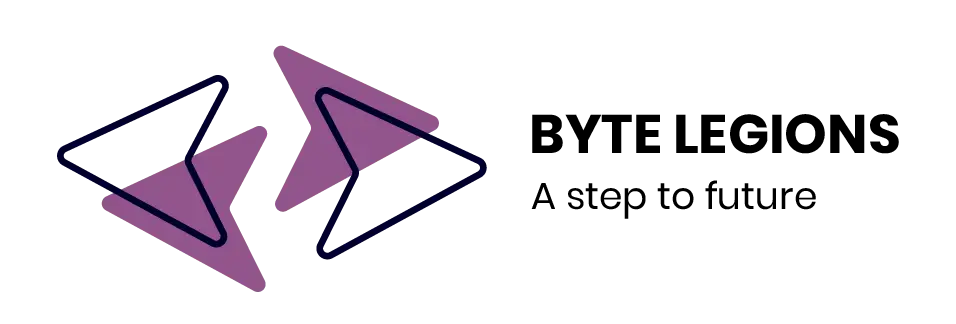
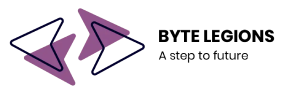




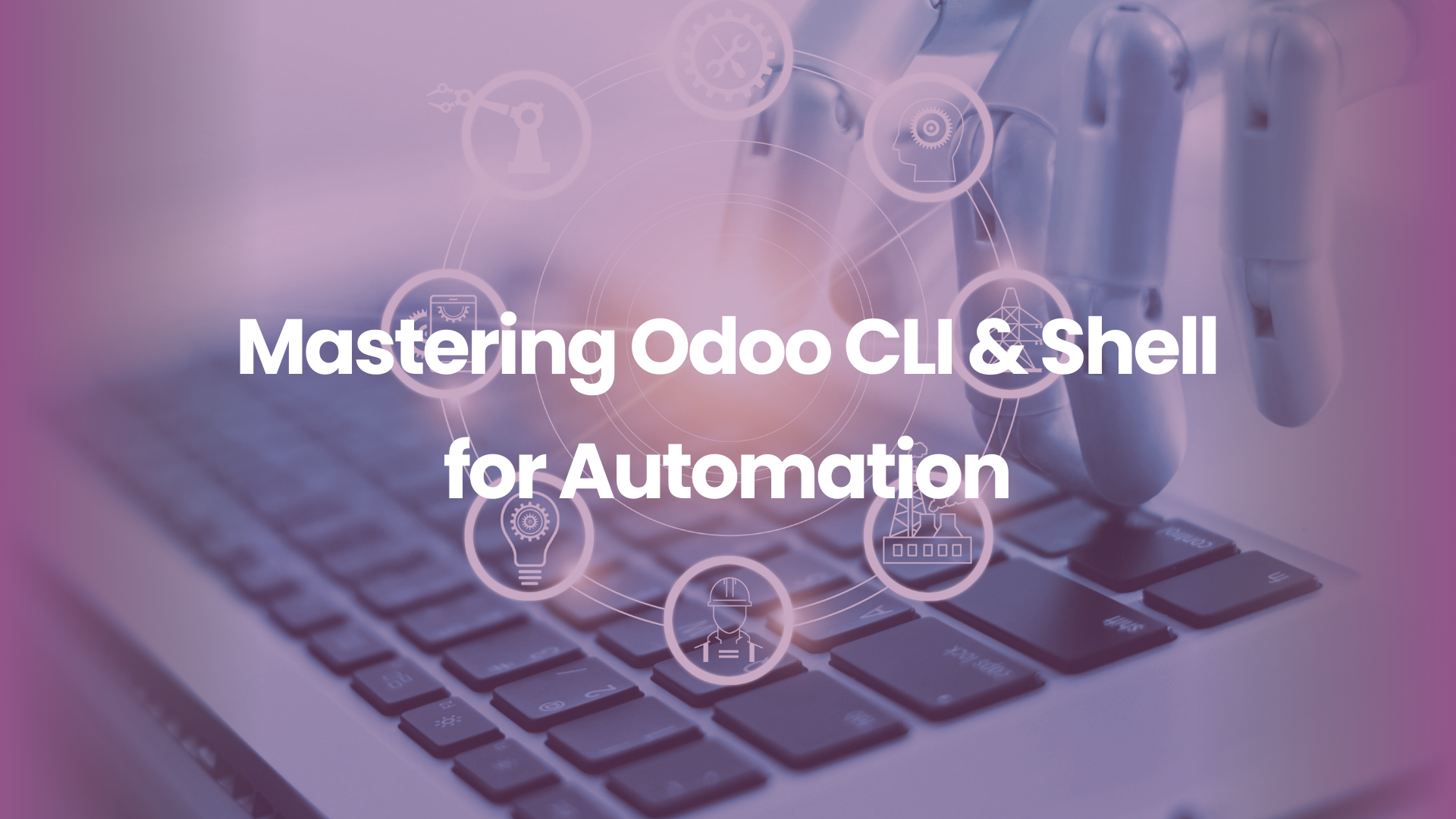
Comments are closed