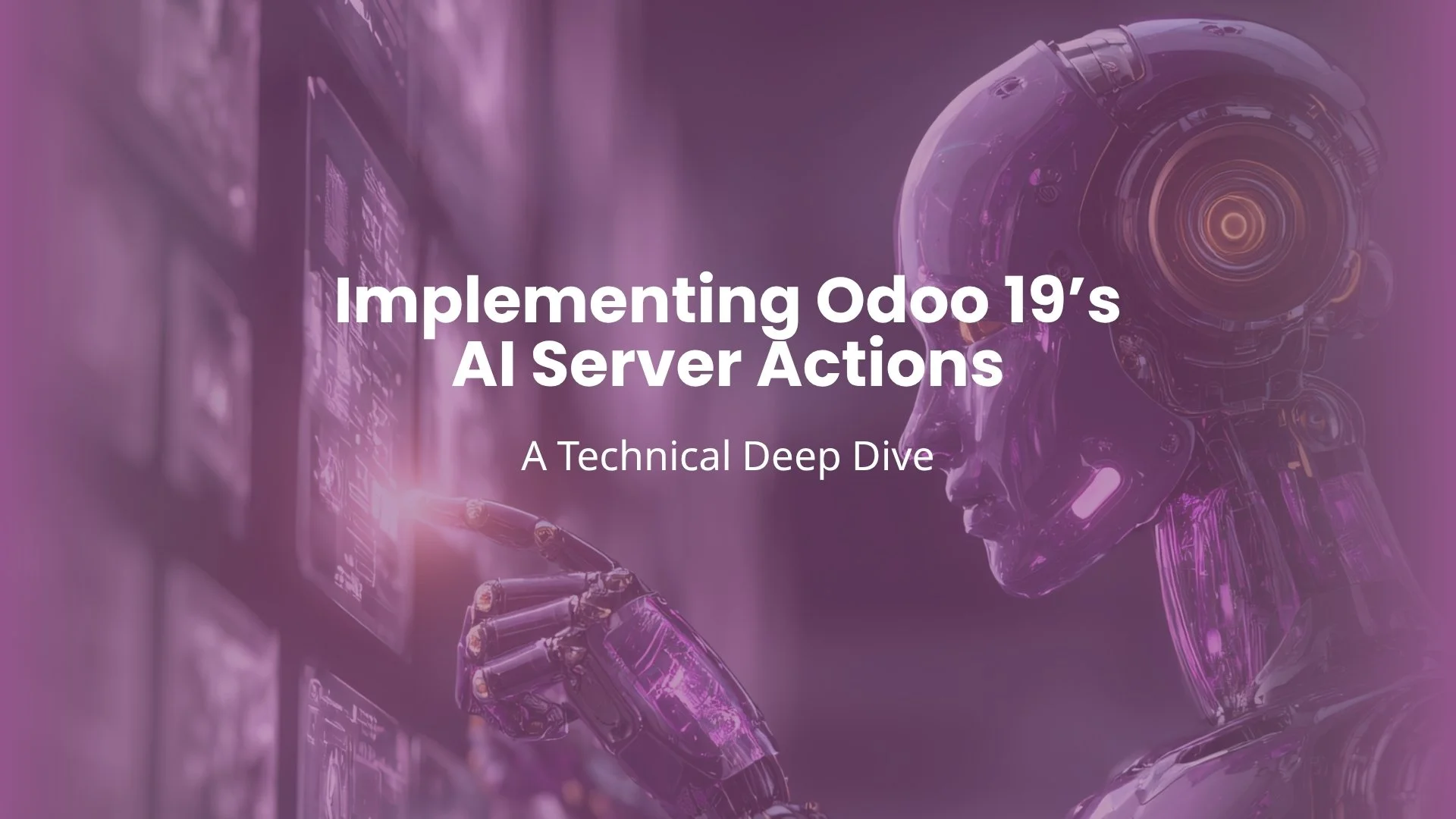
- Byte Legions
- Odoo Technical
Introduction to AI Server Actions in Odoo 19
The Evolution from Manual to Intelligent Automation
Odoo has come a long way from rule-based workflows to intelligent automation. In Odoo 19, AI server actions redefine how business logic operates behind the scenes. These automations don’t just follow static rules; they analyze context and predict actions that make operations smarter and faster.
Why Server Actions Matter for Modern Businesses
Automated actions cut manual effort, reduce human error, and improve consistency. Whether it’s updating records, sending notifications, or launching AI routines, Odoo 19 automated actions act as the brain of business workflows. For companies scaling operations, automation ensures smooth coordination across departments.
Understanding the Core of Odoo 19 Automated Actions
The Role of Triggers, Conditions, and Filters
At its heart, every Odoo automation trigger starts with an event: record creation, modification, or deletion. You define the “when,” while Odoo defines the “how.” Conditional domains and filters then refine which records get processed, ensuring precise control over execution.
Linking Models and Defining Execution Contexts
Server actions operate on models — Sales, Inventory, HR, and beyond. Once the model is set, you specify how and where the automation runs. This model-based approach makes Odoo both flexible and scalable, supporting complex enterprise-grade workflows.
The Technical Architecture Behind Server Actions
How Odoo Executes Python Code in Server Actions
Under the hood, server actions execute Python code in server actions using Odoo’s secure sandbox environment. You can automate field updates, trigger emails, or invoke AI models without leaving the Odoo framework. The key is understanding Odoo’s ORM (Object Relational Mapping) layer — it handles everything from record fetching to transactional integrity.
Record Rule Automation and Security Controls
Automation shouldn’t override security. Odoo 19 enforces record rule automation to make sure only authorized actions are performed. Role-based access and contextual user rules prevent data leaks or accidental overwrites.
Backend Workflow Optimization through AI
With AI-driven process automation, Odoo 19 doesn’t just run rules; it learns patterns. By integrating with AI modules or external APIs, it can predict next steps, route approvals, or optimize task sequencing — pushing workflows closer to real-time decision making.
Setting Up Server Actions Step by Step
Enabling Developer Mode and Accessing Automation Settings
To begin, activate Developer Mode and navigate to Settings → Technical → Automation → Automated Actions. Here lies the engine of Odoo’s backend automation setup. You’ll see existing actions or create new ones with defined triggers, models, and behaviors.
Choosing Models and Trigger Conditions
Every automation needs a base model — say, sale.order or hr.employee. From there, you define action triggers and filters in Odoo 19:
- On creation (new record)
- On update (field value change)
- On deletion
These trigger points are crucial for precise timing of your logic.
Defining Actions and Python Logic
Once the trigger is set, decide what happens next. You can:
- Update field values
- Create new records
- Run server-side Python code
- Send automated notifications
For developers, writing custom automation logic in Odoo 19 using inline Python offers total control.
Building Custom Automation Logic in Odoo 19
Dynamic Automation Scripts and AI Integration
AI can extend traditional automations. For example, an AI model can evaluate purchase orders for anomalies or forecast demand directly inside Odoo. Developers often use external AI APIs (like OpenAI or TensorFlow) to plug intelligent decision-making into dynamic automation scripts.
Executing Code on Record Creation or Update
A simple example — running code when a record is created:
if record.amount_total > 10000:
record.message_post(body="High-value sale detected, manager notified.")
This snippet triggers an internal notification based on conditions, showcasing how to execute code on record creation dynamically.
Conditional Workflows and Data Validation
Conditional logic allows automations to react intelligently. For example, a workflow may only proceed if a quotation is confirmed and stock is available. Such conditional workflows in Odoo maintain data integrity and operational precision.
Real-World Use Cases of AI-Driven Process Automation
Intelligent Lead Assignment in CRM
AI can analyze historical performance and assign leads to the most effective sales reps automatically. With Odoo backend automation setup, this logic ensures higher conversion rates and balanced workloads.
Automated Inventory Reordering
By combining stock rules with predictive AI, businesses can automate purchase orders before running out of materials. This keeps inventory lean while maintaining supply continuity.
Smart Notifications and Approvals
Instead of blanket alerts, AI-driven logic sends targeted notifications — only when thresholds, time limits, or approval dependencies are met. It saves inbox clutter and speeds up decision-making.
Common Challenges and How to Avoid Them
Debugging Python Server Actions
Errors in automation logic can break workflows silently. Always test server actions in staging before deploying. Use logs (ir.logging) to trace execution and isolate problems.
Managing Performance and Load
Avoid running automation loops on large datasets. Schedule batch jobs instead of on-change triggers when working with thousands of records. It prevents unnecessary server strain.
Avoiding Recursive Trigger Loops
A classic pitfall is when an automation updates the same record that triggers it again. Always include domain conditions or temporary flags to prevent infinite recursion.
Advanced Tips for Technical Consultants
Combining AI Models with Odoo Triggers
Pairing AI models with Odoo automation triggers opens new horizons. Imagine analyzing sentiment in customer messages or classifying invoices by category before posting them — all done in real-time.
Logging, Testing, and Version Control Best Practices
Maintain version control of your Python scripts, even inside Odoo. Use Git integration or custom module folders to preserve and roll back automation changes safely. Logs help monitor real-world performance post-deployment.
Conclusion: Transforming Business Logic through AI Automation
Odoo 19 bridges the gap between static automation and adaptive intelligence. With AI server actions, developers and consultants can create responsive, self-optimizing systems that understand context, learn from data, and act proactively. The result is faster operations, fewer manual errors, and a future-ready ERP environment.
Before implementing AI server actions, make sure your system is ready for the upgrade — explore our detailed guide on preparing for Odoo 19 migration and ensuring a smooth transition.
If you’re planning to enhance your Odoo with intelligent automation, book a free strategy session and explore how to turn your business logic into smart workflows that work for you.
FAQs on Odoo 19 Server Actions and Automation
What’s the difference between automated actions and server actions in Odoo 19?
Automated actions are rule-based, while server actions allow custom Python logic for deeper and smarter automation.
Can I use AI APIs directly in Odoo 19 server actions?
Yes, you can integrate AI APIs or local models into server actions to create AI-driven process automation.
How do I prevent my automation from looping infinitely?
Add filters or status flags so that once an automation executes, it doesn’t re-trigger itself on the same record.
Are automated actions available in Odoo Community?
Yes, though certain AI or advanced automation features may require custom modules or third-party add-ons.
What’s the best way to test Python code in server actions?
Use Odoo’s test mode or a development database. Always validate code in isolation before connecting it to live workflows.
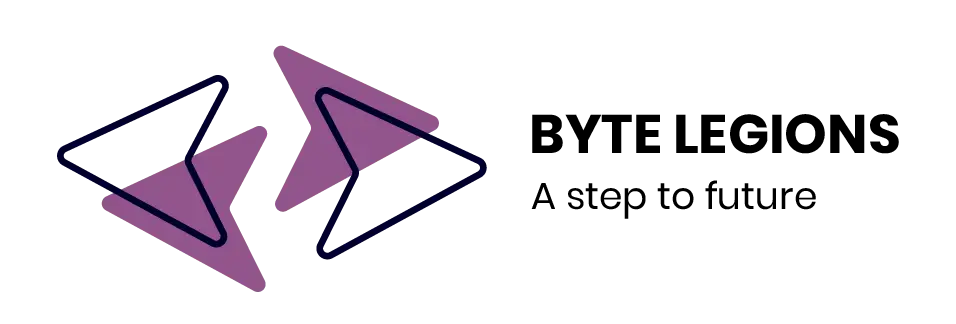
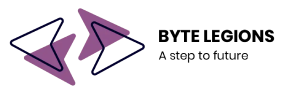




Comments are closed