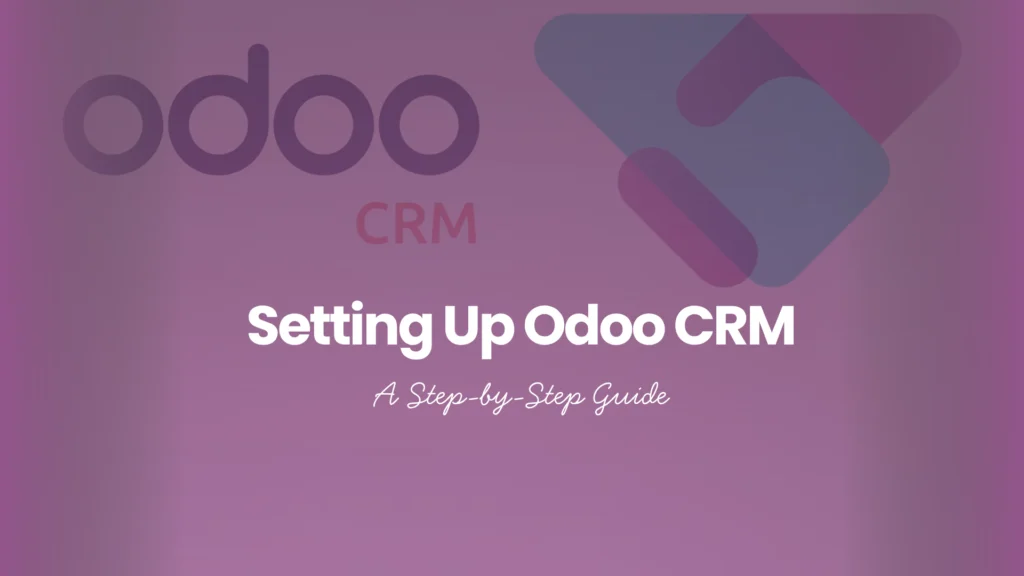
- Byte Legions
- Odoo Functional
🔍 Introduction to Odoo CRM
What is Odoo CRM?
Odoo CRM is part of the larger Odoo suite, an open-source ERP system that helps manage your entire business in one place. Specifically, the CRM module is designed to streamline your sales process—from lead acquisition to closing deals—while keeping everything organized and automated.
Why Choose Odoo CRM?
Because it’s flexible, modular, and easy to customize. Whether you’re a startup or a growing enterprise, Odoo CRM adjusts to your needs without overwhelming you. Plus, it integrates with other Odoo apps like Sales, Marketing, and Invoicing—so your team isn’t jumping between tools.
Discover why Odoo remains the heartbeat of modern business automation in 2025 and how it’s reshaping efficiency across industries.
Key Benefits of Odoo CRM for Businesses
- Centralized customer data
- Visual pipeline management
- Real-time performance tracking
- Lead scoring and automation
- Seamless integration with marketing and sales
⚙️ Getting Started with Odoo
System Requirements
If you’re self-hosting Odoo, you’ll need:
- Python 3.8+
- PostgreSQL 13+
- A modern browser (Chrome, Firefox, Safari)
- Decent server specs (2GB+ RAM for basic CRM)
If you’re using Odoo Online, skip this—Odoo handles it all for you.
Choosing Between Odoo Online, Odoo.sh, and On-Premise
- Odoo Online: Hosted by Odoo, no tech skills needed
- Odoo.sh: More flexibility, recommended for developers
- On-Premise: You control everything—ideal for enterprise setups
Creating Your Odoo Account
Visit https://www.odoo.com, choose CRM as your first app, and sign up. You’ll get a free trial to explore all features.
📥 Installing Odoo CRM Module
Navigating the Odoo Dashboard
Once logged in, you’ll see the main dashboard with app icons.
How to Add the CRM App
- Click “Apps” in the top menu
- Search for “CRM”
- Click “Install”
Verifying Installation and Access
Once installed, you’ll see the CRM icon on your dashboard. Click it to start customizing.
🛠️ Configuring CRM Settings
Setting Up Your Sales Teams
Go to Configuration > Sales Teams. Add your teams, assign team leaders, and link email aliases if needed.
Creating and Customizing Pipelines
Head to CRM > Configuration > Pipelines and:
- Name your pipelines
- Add stages like New, Contacted, Proposal Sent, Won, Lost
Enabling Lead Scoring and Assignment Rules
- Enable Lead Scoring from Settings
- Use domain filters to auto-assign leads based on criteria like region or budget
👥 Importing and Managing Contacts
Bulk Importing Leads
- Go to CRM > Leads
- Click Import and upload a CSV with columns like Name, Email, Phone
Organizing Customers with Tags and Segments
Tags help you categorize leads (e.g., “VIP”, “High Budget”). You can filter leads based on tags in your dashboard.
Managing Contact Details and Activities
Click any lead to view or edit their contact details, add notes, or schedule meetings.
📊 Setting Up Sales Pipelines
Stages in a Sales Pipeline
Typical stages include:
- New
- Qualified
- Proposal Sent
- Negotiation
- Won/Lost
Customizing Stages to Fit Your Workflow
Just drag-and-drop stages or rename them to match your internal sales process.
Assigning Leads to Salespersons
Assign manually or set auto-assignment rules by location, department, or workload.
🤖 Lead Management and Automation
Capturing Leads from Website Forms
Use Odoo’s Website Form Builder or integrate external forms using Zapier or APIs.
Automated Lead Assignment
Create rules to assign leads based on priority, tags, or team availability.
Setting Follow-up Activities and Reminders
You can add:
- Calls
- Emails
- Meetings
- Follow-up tasks
Odoo will notify the responsible user automatically.
📈 Tracking and Reporting
Using the Kanban View for Sales Tracking
Drag-and-drop cards to move leads through your pipeline stages in a visual, user-friendly interface.
Built-in CRM Reports and Dashboards
- Lead analysis
- Conversion rates
- Expected revenue
- Sales team performance
Analyzing Sales Performance with KPIs
Track metrics like:
- Time to convert
- Win rate by stage
- Lead response time
🔗 Integrating Odoo CRM with Other Modules
Connecting CRM with Sales, Email Marketing, and Invoicing
- Sales: Convert leads to quotations
- Email Marketing: Nurture cold leads
- Invoicing: Generate invoices directly from won deals
Syncing with External Tools (e.g., Google Contacts, VOIP)
Use connectors or Odoo apps to sync contacts and call logs.
Long-Term Fixes and Updates
Using Odoo Studio for Field and View Customization
Drag-and-drop new fields, reorder tabs, or hide sections easily—no coding required.
Adding Custom Workflows
Create workflows like “Send Email after Lead Qualification” using Automated Actions.
Setting User Access Rights and Roles
From Settings > Users, assign rights like:
- Read-only
- Manager
- Admin
🛠 Common Issues and Troubleshooting
CRM App Not Loading
Clear browser cache or update your Odoo version.
Import Errors in CSV Files
Make sure:
- Columns are correctly labeled
- UTF-8 encoding is used
- Mandatory fields are not missing
Missing Features or Permissions
Check user roles and ensure the right modules are installed.
✅ Tips for Effective CRM Usage
- Keep data clean and up to date
- Train sales teams regularly
- Use reports to improve sales strategies
- Set realistic KPIs and track them weekly
- Automate repetitive tasks where possible
🚀 Scaling with Odoo CRM
When to Upgrade or Add More Users
When you:
- Hit storage limits
- Need more customization
- Have more sales reps to onboard
Using Odoo.sh or Enterprise for Scalability
Odoo.sh offers Git integration, staging environments, and full developer access—perfect for growing teams.
🧾 Conclusion
Setting up Odoo CRM might feel like a lot, but once you’re through the initial steps, it becomes the central nervous system of your sales department. It’s highly customizable, user-friendly, and powerful enough to support teams of any size. Whether you’re just starting out or looking to upgrade, this CRM has everything you need to manage leads and close deals efficiently.
Ready to make Odoo CRM the powerhouse of your sales team? Get the book and start transforming your sales process today!
Frequently Asked Questions
1. What is the best way to capture leads in Odoo CRM?
Use Odoo forms, integrate landing pages, or capture them via email aliases to feed directly into your CRM.
2. Can I use Odoo CRM for multiple teams or departments?
Absolutely! You can create and manage multiple sales teams with individual pipelines and permissions.
3. How secure is the data in Odoo CRM?
Odoo offers robust user permissions, two-factor authentication, and encrypted hosting (especially with Odoo Online).
4. Is Odoo CRM suitable for small businesses?
Yes, Odoo is modular—start with CRM and scale as your business grows.
5. What’s the difference between leads and opportunities in Odoo CRM?
Leads are unqualified prospects; opportunities are qualified and in the sales process.
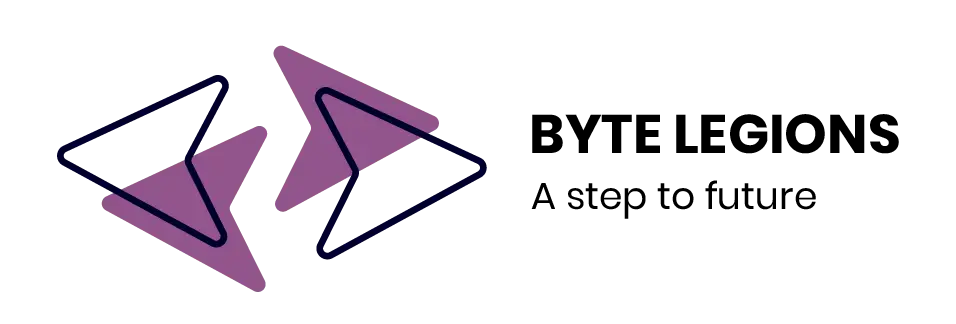
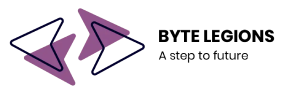




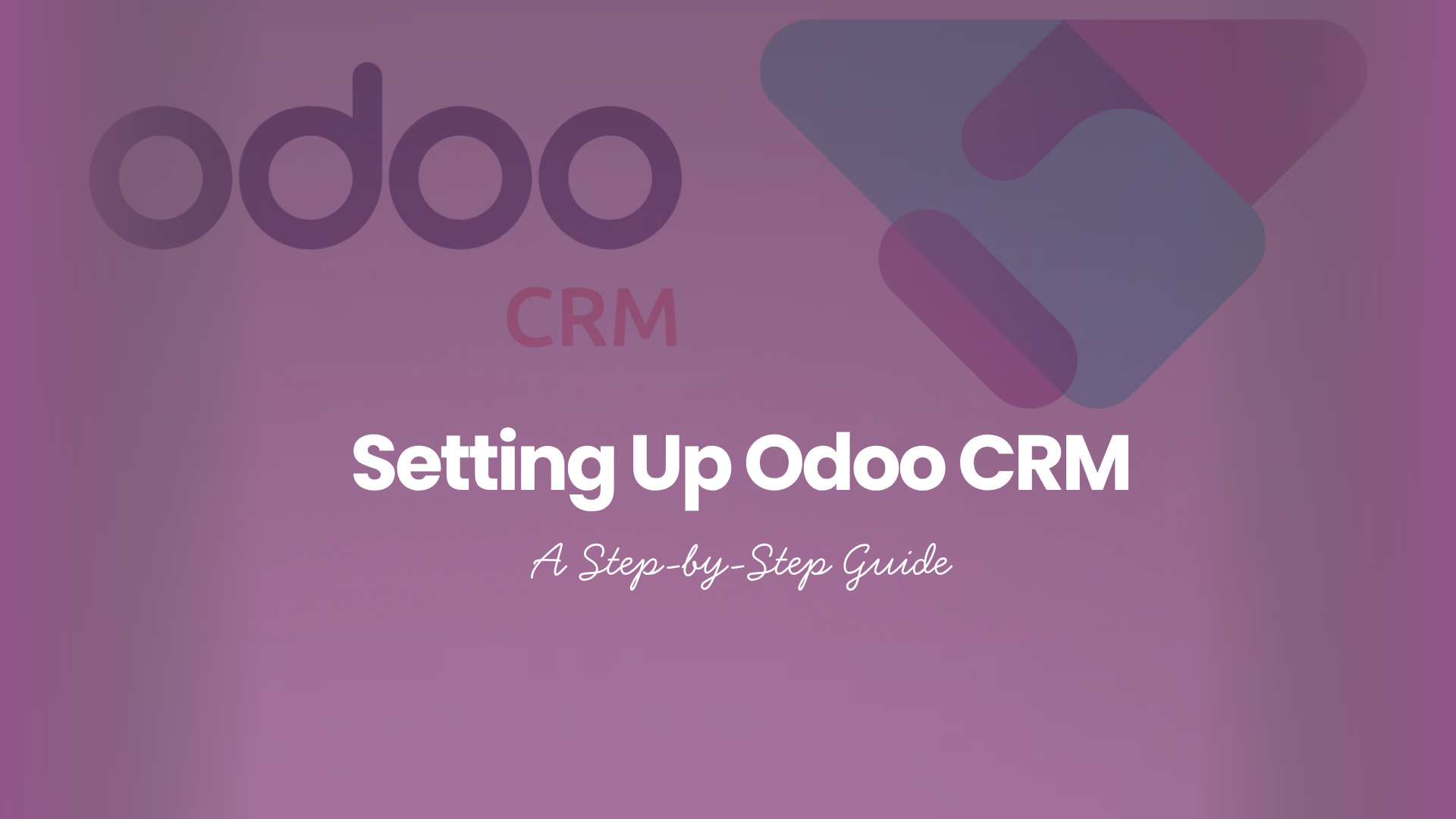
Comments are closed